We’ve updated how our cut sheets look and now give you the ability to customize cut sheets to fit your needs. If you’re not sure on how to create a custom cut sheet follow the step-by-step instructions below for either Desktop or Mobile.
DESKTOP |
| 1. Click on your product. |
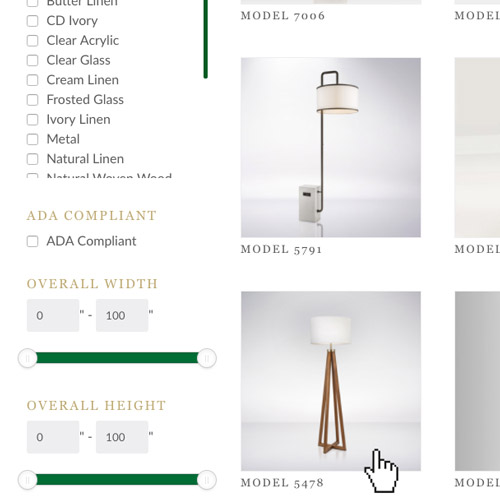 |
| 2. Click on the Cut Sheet tab on the far right. |
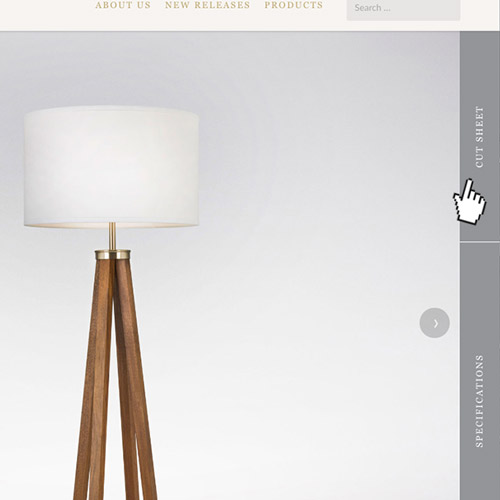 |
| 3. Click the cut sheet and any additional content you want. (NOTE: If you don’t want to customize the cut sheet, and want a standard cut sheet, skip to step 7 after this step.) |
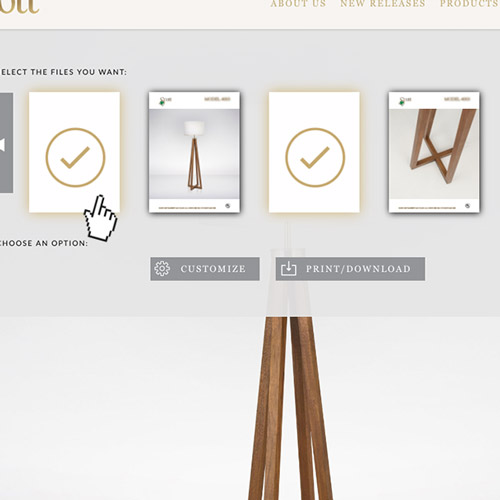 |
| 4. Click the Customize button. |
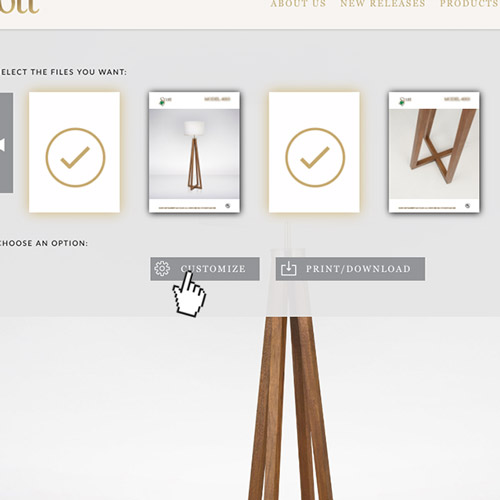 |
| 5. Enter any custom information. |
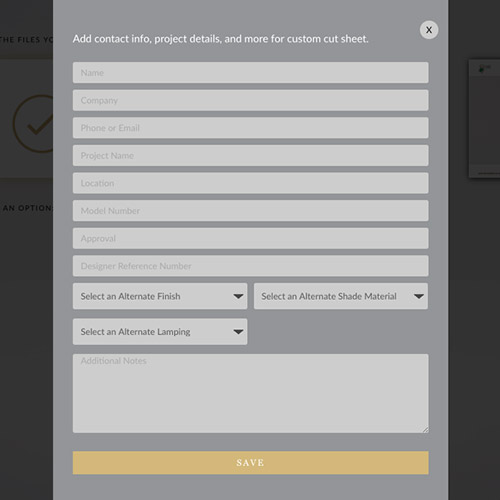 |
| 6. Click Save. |
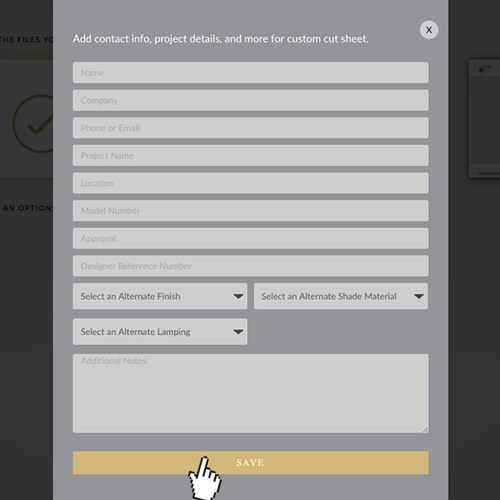 |
| 7. Click Print/Download. |
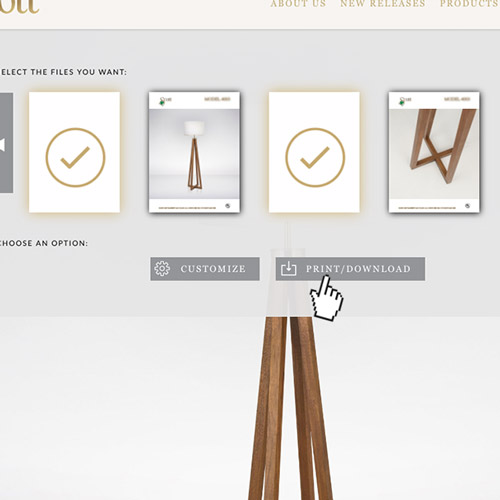 |
| 8. Save/Print your customized PDF. |
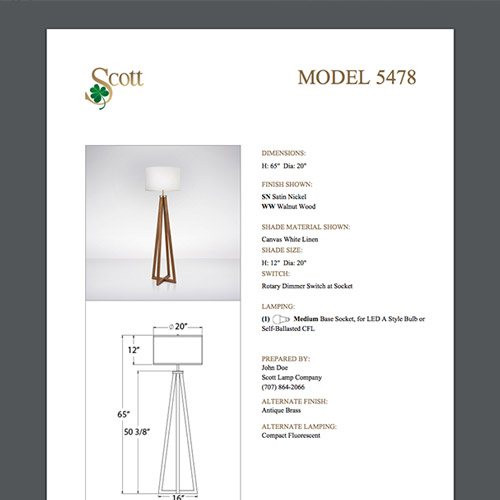 |
MOBILE |
| 1. Select the product. |
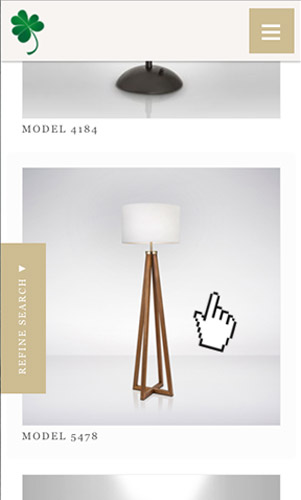 |
| 2. Scroll down about halfway and tap the cut sheet and any additional content you want. (NOTE: If you don’t want to customize the cut sheet, and want a standard cut sheet, skip to step 7 after this step.) |
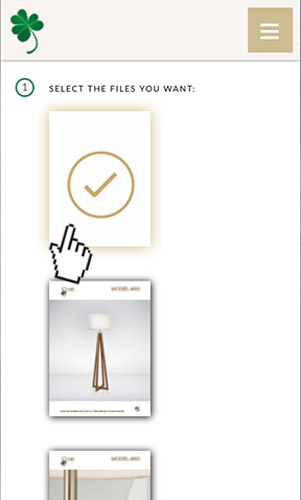 |
| 3. Scroll down and tap Customize. |
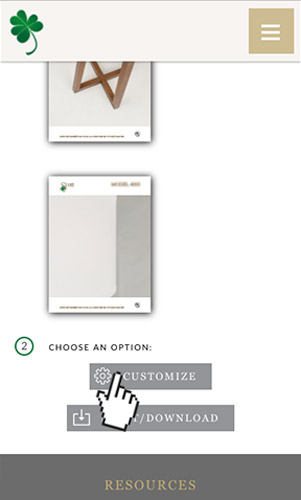 |
| 4. Enter any custom information. |
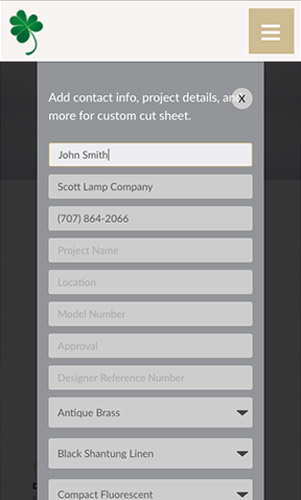 |
| 5. Scroll down and tap Save. |
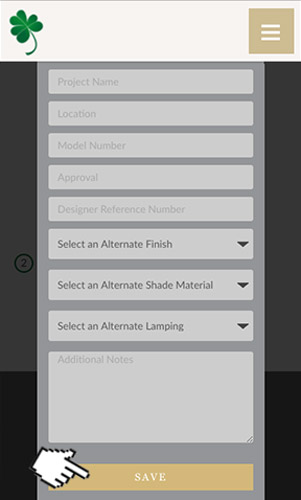 |
| 6. Tap Print/Download. |
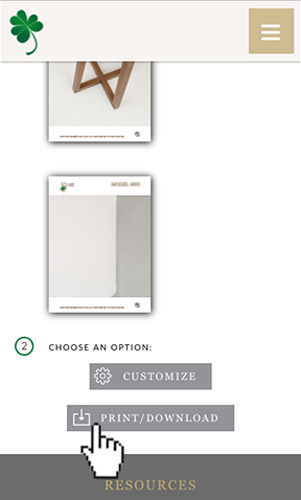 |
| 7. Save/Print your customized PDF. |
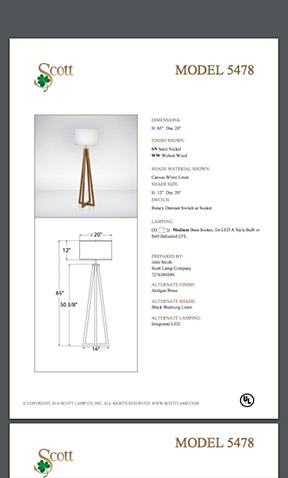 |

